Welcome to the very first episode of Workday Tenants! I’m your host, Jolly, and today we’re starting our journey into understanding how to make the most out of the Workday platform — a system used by millions of employees and organizations worldwide. Whether you’re logging in for the first time or trying to streamline your daily workflow, this episode will give you the complete roadmap to mastering your Workday experience.
Let’s begin with a simple question: What exactly is Workday?
At its core, Workday is an all-in-one Human Capital Management (HCM) system — but that’s a technical term. Think of it as your digital workplace companion. It’s where your payslips live, where you apply for leave, track your performance, update your personal information, enroll in training, and even plan your career growth. For many organizations, it’s the backbone of HR, payroll, and employee management.
Now, here’s the interesting part — every company that uses Workday has its own tenant, which is basically a unique environment inside the Workday ecosystem. When you see a URL like mycompanyname.workday.com, that “mycompanyname” part is the tenant name. This is why our site, WorkdayTenants.com, exists — to help you identify and access your company’s Workday tenant quickly and securely, especially when redirects or domain changes confuse employees.
In this episode, we’re going to break down four key topics:
Understanding the Workday Tenant System
Navigating the Workday Dashboard Like a Pro
Troubleshooting Common Login Issues
Practical Tips for Staying Secure and Productive
1. Understanding the Workday Tenant System
A “tenant” is more than just a login ID — it’s your company’s entire digital workspace like flip.ca inside Workday. Every employee, record, and policy is stored within that tenant. For example, a company might have one tenant for employees in the U.S. and another for those in Europe. Knowing your correct tenant name helps you avoid login errors and security alerts.
Many people get confused when they see old domains redirecting to new ones. That’s completely normal. Companies frequently rebrand or update their Workday URLs. If you type in workday.mycompany.com and it redirects to something like wd5.myworkday.com/mycompany, that’s just part of Workday’s global hosting structure. It’s secure, and it’s designed that way to handle millions of users across regions.
If your organization recently transitioned to a new Workday environment, WorkdayTenants.com can help you find your correct login portal. You’ll simply select your company from the list, and the site will guide you directly to your correct tenant.
2. Navigating the Workday Dashboard Like a Pro
Once you log in, you’re greeted by the Workday Dashboard — your central control room. It can feel overwhelming at first, but it’s actually built for efficiency. You’ll see icons or tiles such as “Pay,” “Time Off,” “Benefits,” “Learning,” and “Personal Information.”
Here’s a quick tip: you can customize your dashboard. Drag and pin the tiles you use most, such as “Pay” or “Schedule.” That way, every time you log in, the tools you need are right in front of you.
Jolly also recommends setting up Workday Notifications to appear in your email. This ensures you never miss important updates like pay adjustments, time-off approvals, or required training sessions.
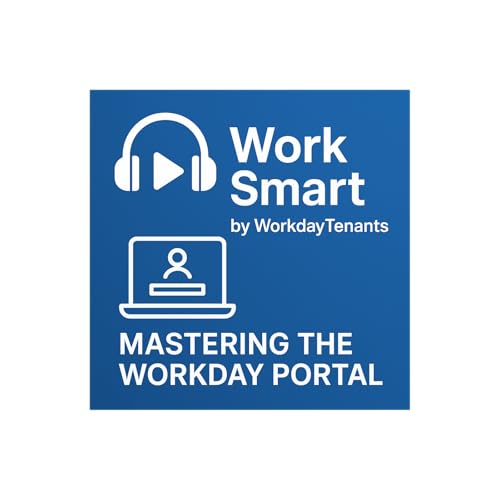 2025/10/136 分
2025/10/136 分
