
M365 Show with Mirko Peters - Microsoft 365 Digital Workplace Daily
カートのアイテムが多すぎます
ご購入は五十タイトルがカートに入っている場合のみです。
カートに追加できませんでした。
しばらく経ってから再度お試しください。
ウィッシュリストに追加できませんでした。
しばらく経ってから再度お試しください。
ほしい物リストの削除に失敗しました。
しばらく経ってから再度お試しください。
ポッドキャストのフォローに失敗しました
ポッドキャストのフォロー解除に失敗しました
-
ナレーター:
このコンテンツについて
m365.showMirko Peters
エピソード
-
 2025/10/3123 分
2025/10/3123 分カートのアイテムが多すぎます
ご購入は五十タイトルがカートに入っている場合のみです。カートに追加できませんでした。
しばらく経ってから再度お試しください。ウィッシュリストに追加できませんでした。
しばらく経ってから再度お試しください。ほしい物リストの削除に失敗しました。
しばらく経ってから再度お試しください。ポッドキャストのフォローに失敗しました
ポッドキャストのフォロー解除に失敗しました
-
 2025/10/3023 分
2025/10/3023 分カートのアイテムが多すぎます
ご購入は五十タイトルがカートに入っている場合のみです。カートに追加できませんでした。
しばらく経ってから再度お試しください。ウィッシュリストに追加できませんでした。
しばらく経ってから再度お試しください。ほしい物リストの削除に失敗しました。
しばらく経ってから再度お試しください。ポッドキャストのフォローに失敗しました
ポッドキャストのフォロー解除に失敗しました
-
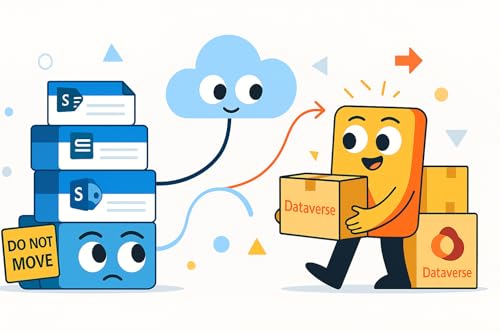 21 分
21 分カートのアイテムが多すぎます
ご購入は五十タイトルがカートに入っている場合のみです。カートに追加できませんでした。
しばらく経ってから再度お試しください。ウィッシュリストに追加できませんでした。
しばらく経ってから再度お試しください。ほしい物リストの削除に失敗しました。
しばらく経ってから再度お試しください。ポッドキャストのフォローに失敗しました
ポッドキャストのフォロー解除に失敗しました
まだレビューはありません


